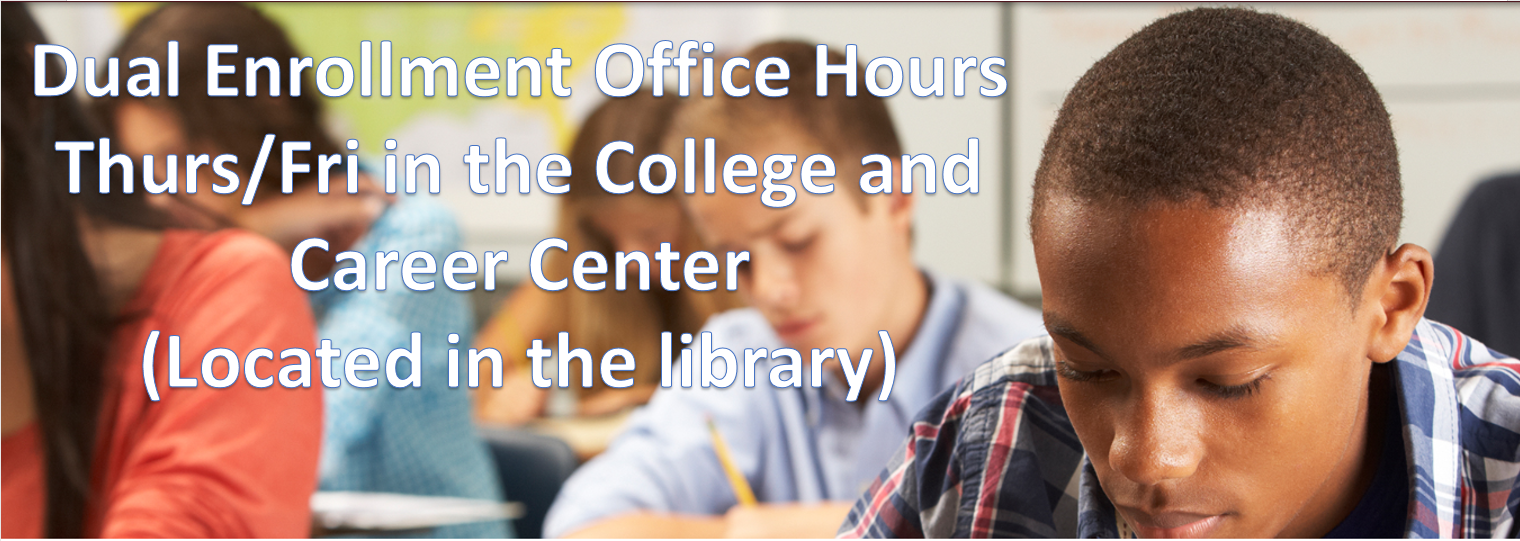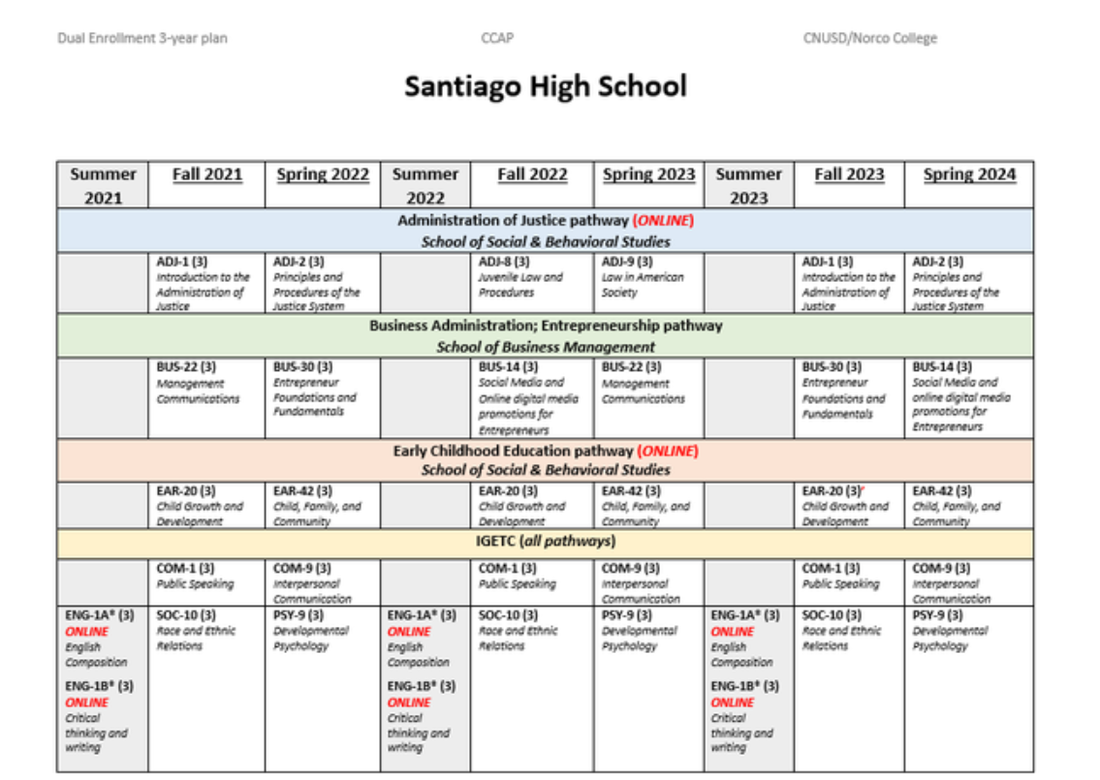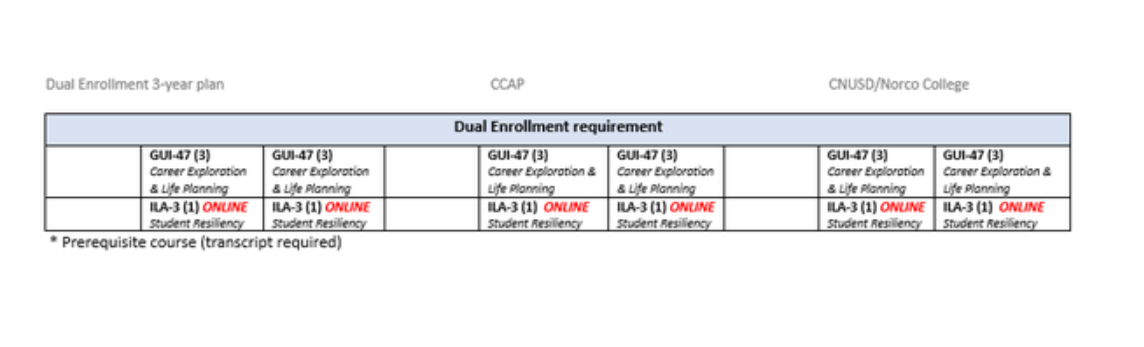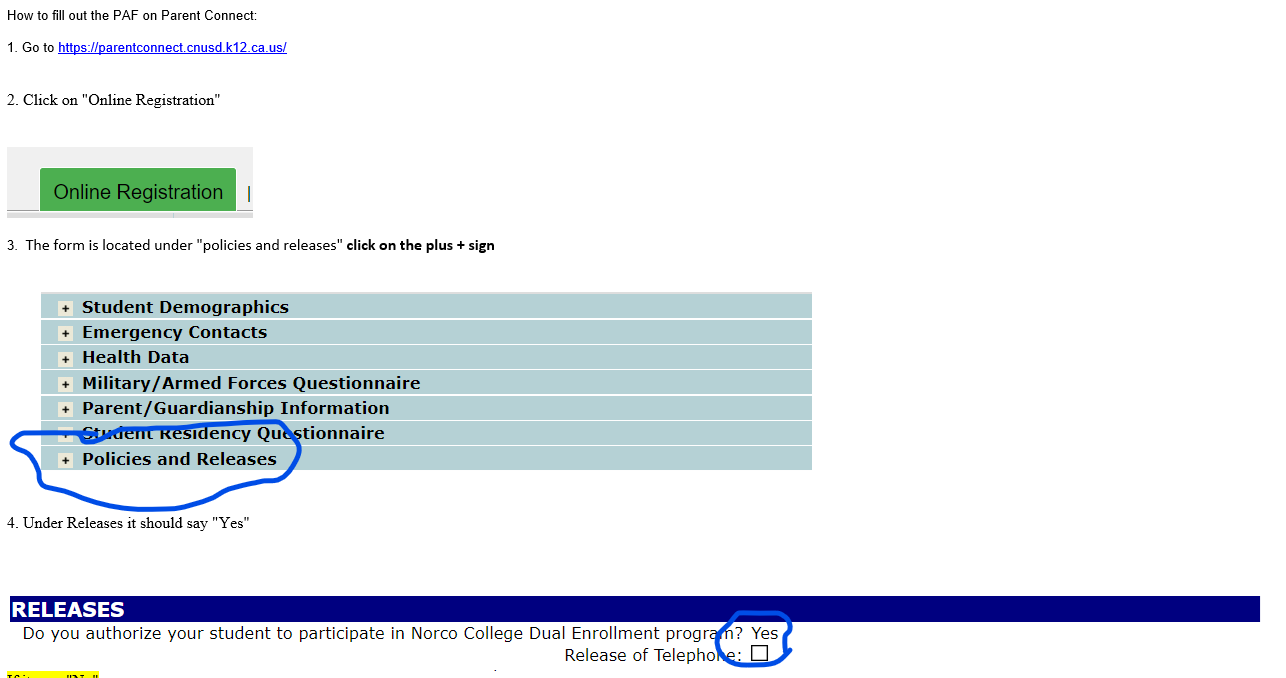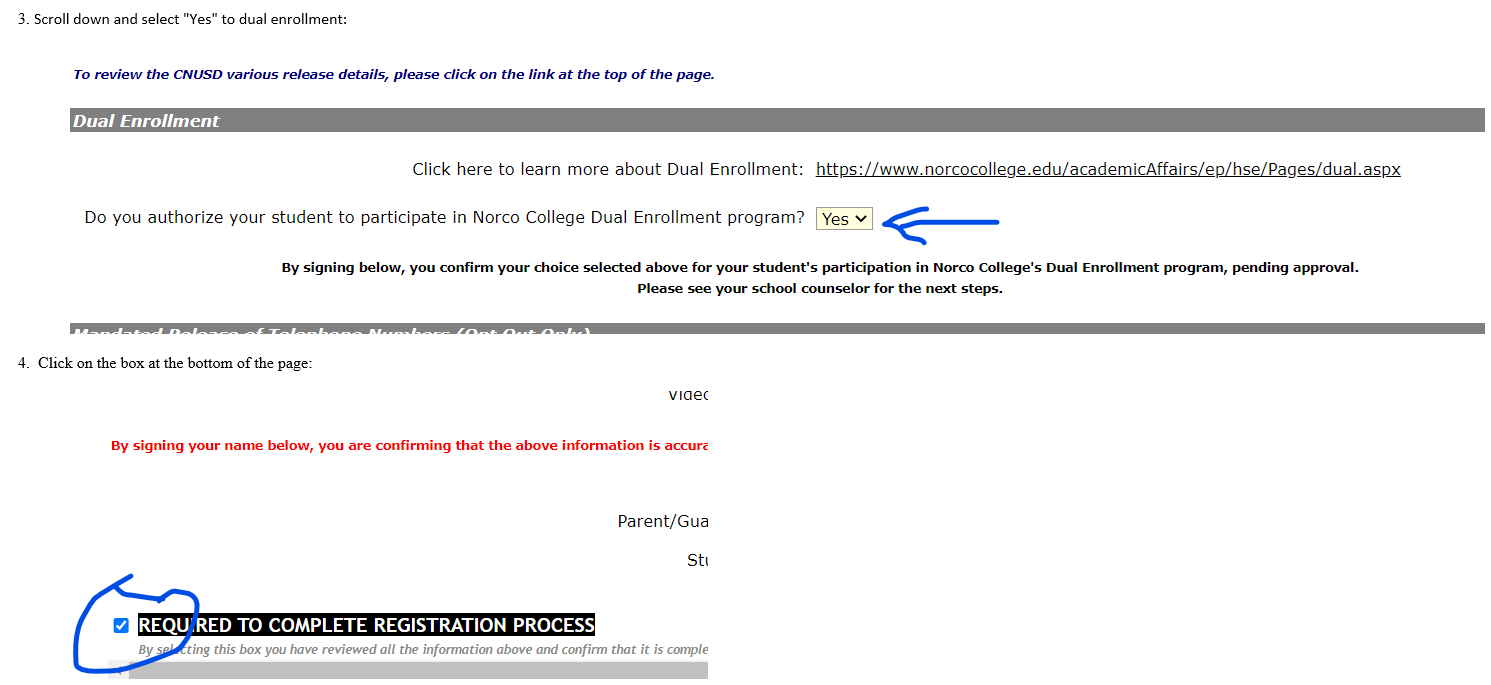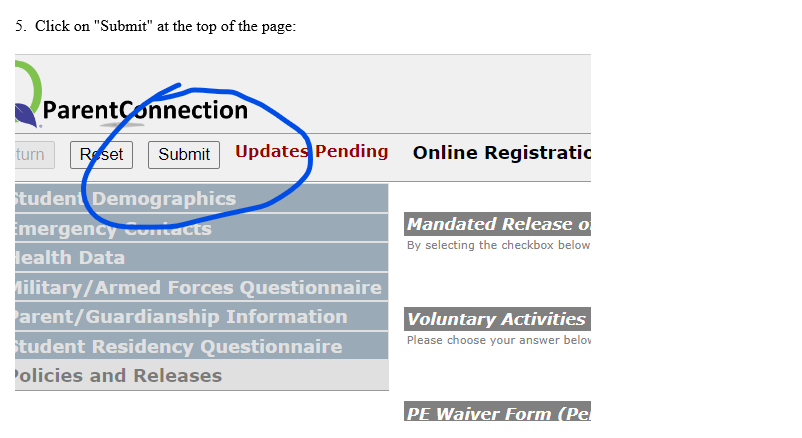Summer 2023 Information
Your browser does not support viewing this document. Click here to download the document.
Your browser does not support viewing this document. Click here to download the document.
Your browser does not support viewing this document. Click here to download the document.
| de_sum23_sections_flyer_4.26.23.pdf | |
| File Size: | 262 kb |
| File Type: | |
Click Here for the link to the Norco College Dual Enrollment Application Steps
Questions? Email: [email protected]
Questions? Email: [email protected]
Need One-on-One Help with the Enrollment Process?
Click Here to Schedule a One-on-One Meeting During Office Hours
- Summer Dual Enrollment registration will be open on May 8th
Dual Enrollment-Spring 2023 Information
Important Dates:
- Deadline to drop with a W is May 12th
Need Help At Home? Join a Zoom to get One-On-One Help
Your browser does not support viewing this document. Click here to download the document.
| steps_for_dual_enrollment_2022_zoom_info_winter_2022.pdf | |
| File Size: | 583 kb |
| File Type: | |
Who Can Take Dual Enrollment Courses?
- 9th graders : Can take a Guidance course (GUI-48 College Success Strategies or GUI-47 Career Exploration & Life Planning) starting second semester of 9th grade
- 10th grade: CTE classes
- 11th grade: All classes
What Classes Will Be Offered?
How Do I Get Started?
The Dual Enrollment Application Process
Your browser does not support viewing this document. Click here to download the document.
| norco_application_process.pdf | |
| File Size: | 1777 kb |
| File Type: | |
Step 1: How to Apply
Here is a step-by-step guide to get you started
Your browser does not support viewing this document. Click here to download the document.
| steps_for_dual_enrollment_2022.pdf | |
| File Size: | 569 kb |
| File Type: | |
Here is a video to help you with "Step 2. Submit online admission application to Norco College"
Or you can click here for step by step instructions on the Application Process
Step 2: Check your personal email for your admission information from Norco College ([email protected])
- Wait two (2) business days to receive your “Welcome to Norco College” email sent from [email protected]
- Search through all folders (including junk/spam) for “Welcome to Norco College” email sent from [email protected]
- Save your RCCD/Norco College student ID# and student email address, you will need this information to (1) submit student/parent authorization form and (2) to register for classes later (on or after your assigned registration date & time).
Step 3: Submit Student/Parent Authorization Form
You can sign the Parent Authorization Form (PAF) in Parent Q Connect. Here's how:
1. Check to see if it says "Yes" to Dual Enrollment under the "Policies and Releases" tab
1. Check to see if it says "Yes" to Dual Enrollment under the "Policies and Releases" tab
If it says "No," here is how you authorize it:
Alternatively....
- Wait to receive your admissions email from Norco College before you submit your authorization form, the email takes at least 2 business days to receive after you have submitted an online application:
- You will need to know your student ID# and college email address to fill out the authorization form
- Your student ID# and college email address will be found in your “Welcome to Norco College” email, from ([email protected]) Norco College
- You MUST be signed in to your RCCD college email account (ending in @student.rccd.edu) in order to submit your student/parent authorization form Student/Parent Authorization form:
- Students and parents are now able to complete and submit the Parent Approval Consent through CNUSD Parent Connect - under "Policies and Releases".
- You will need to know your student ID# and college email address to fill out the authorization form
Step 4: Check WebAdvisor or MyPortal for Your Assigned Registration Date and Time
- Your assigned registration date & time will be available on/after
- You cannot register before your assigned registration date & time
- Course schedule will be available via WebAdvisor or MyPortal
Step 5: Register for Classes
- Students are to register for their class on or after their assigned registration date & time
- Follow these instructions with visual screenshots on how to register using WebAdvisor
- Watch the Youtube video (below) to help guide you during the registration process
Watch the video below to help guide you during the registration process via webadvisor.
How to Log Onto The Student Portal and Access Canvas
Your browser does not support viewing this document. Click here to download the document.
| stepbystep_student_portalemailcanvas2021.pdf | |
| File Size: | 806 kb |
| File Type: | |
Need Additional Assistance?
You may contact Mr. Frith
Dual Enrollment | College Transition
[email protected]
When contacting Mrs. Boyer please include:
Jon Shaw: Assistant Principal, Santiago- Dual Enrollment Coordinator
[email protected]
Mr. Nate Theune: Counselor, Santiago- Dual Enrollment Counselor
[email protected]
Dual Enrollment | College Transition
[email protected]
When contacting Mrs. Boyer please include:
- Your Full name (First & Last name)
- Your RCCD (Norco College) Student ID# or Date of Birth
- What error message you are getting or where you are stuck (try to include a screenshot)
Jon Shaw: Assistant Principal, Santiago- Dual Enrollment Coordinator
[email protected]
Mr. Nate Theune: Counselor, Santiago- Dual Enrollment Counselor
[email protected]
Important Dual Enrollment Information for Seniors applying to a Cal State or UC:
|
Your browser does not support viewing this document. Click here to download the document.
|
Your browser does not support viewing this document. Click here to download the document.
| ||||||||||||